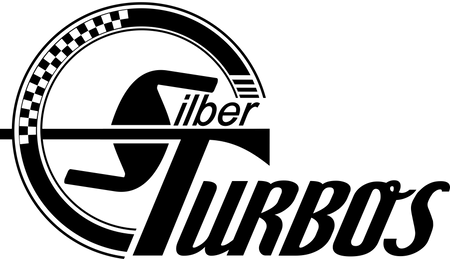Remote Reflash
Please follow the instruction below if you have purchased the remote reflash cable set and either a turbo kit, performance reflash, or a replacement flash. The steps MUST be completed in order or you will experience delays in getting your system going. Only submit your payment ID request and License request once. Additional requests will delay the process.
Step 1 – If this is a new installation proceed to step 2 (Complete this step if your laptop is currenty not setup with the Silber Turbos Reflash Software. If you have already registered your software and are requesting a license you already paid for be added to your account proceed to step 6.
Step 2 – Request Payment ID
- Complete the form below. DO NOT SUBMIT MORE THAN ONE REQUEST OR YOU WiLL DELAY THE PROCESS!!
- Typically, within 48 hours you will receive an email with your payment ID, a one-time use code to activate the reflash software with our server. It must be entered exactly as sent. We recommend you copy and paste.
Step 3 – Download application and prepare the computer you will be using to flash ECU
- The Silber Performance application requires a Windows 10 computer with usb port, internet connection, a USB cable long enough to reach your machine (4ft Included), and a 12 volt battery car or powersports battery, jump boxes and battery chargers WILL NOT work. Your licenses will be tied to this computer and you will not be able to flash from any other computer. If something happens to the computer and you need to setup another one there will be a $150 fee.
- Download the following files to your computer.
- Flasher Drivers
- Silber Turbo Remote Flasher V2
- If you get an error while attempting to download select “more info” and then “download anyway”
- Pay attention to where the files were downloaded as you will need to locate them in the next step.
-
Step 4- Install the software on your machine.
- On some windows devices the native firewall or other applications may prevent installation. You may need to temporarily disable those features or applications to complete installation.
- Install candrivers.exe file
- Install the SilberTurbo_Setup_V2.exe file
- Once installed you will receive a popup asking for information. **If you are outside the USA your computer must be set to English (USA for the registration process and can be returned once that is complete.)**
- Fully Complete each section and then copy the payment ID from the email we sent you and paste it into the popup. The payment ID must match exactly or the application will not register. Once complete, click ok, and then you will get a notification box saying the license was submitted.
- Once the installation is complete locate the application and open it. You will see a box near the top that says “Show Available Models”, click it.
- If you make it this far please proceed to Step 6!
Step 5 - Reflashing your machine
- Open the V2 Flasher. Click show available models. Please select the + symbol next to the vehicle you wish to flash. Right click on the tune you want to load and click on “download and flash file”. You will receive a popup and this is when connect your 12V Battery, USB to your laptop, and flash cable to your vehicles diagnostic port. Click "OK"
- The app will now register your vehicle to the flasher. Your license should go from "available" to "flashed”
- Close the application and reopen it and repeat the flashing procedure. This time you will get a progress bar, " Wait while flashing ecu data". When the flashing is complete you will get a message that says "ECU flash data ended successfully".
- You can now disconnect your battery, cables and computer from the sled. Your ecu is now flashed and ready for operation.
Step 6 - Request a License to Flash Your Machine (Always use this step if you have your PC/Laptop is already setup with the flashing software!)
- Do not perform this step until you have completed the prior steps or your request will be cancelled. The request must not be submitted until your account is established. If your computer is already setup with the reflash software only use the form below to obtain another license.
- Fill out the form below. DO NOT SUBMIT MORE THAN ONE REQUEST OR YOU WILL DELAY THE PROCESS!! Typically, within 48 hours of your request we will validate it and reply back notifying you that a license has been added to your account.
Step 7 - Flashing your ECU
- Open the V2 Flasher. Click show available models. Please select the + symbol next to the vehicle you wish to flash. Right click on the tune you want to load and click on “download and flash file”. You will receive a popup and this is when connect your 12V Battery, USB to your laptop, and flash cable to your vehicles diagnostic port. Click "OK"
- The app will now register your vehicle to the flasher. Your license should go from "available" to "flashed”
- Close the application and reopen it and repeat the flashing procedure. This time you will get a progress bar, " Wait while flashing ecu data". When the flashing is complete you will get a message that says "ECU flash data ended successfully".
- You can now disconnect your battery, cables and computer from the sled. Your ecu is now flashed and ready for operation.
KTM Flasher VIdeo